The default look and feel of the recently released NetBeans IDE 6.1 final is set automatically according to the operating system. This make the NetBeans appear as a Windows application with Windows look and feel while running on windows and so forth in other operating systems.
I like the cross platform look of java applications which can be set by configuring the java applications with the Metal look and feel. NetBeans also allows us to change the default look and feel by a configuration setting.
Ideally I would have loved to have a look and feel menu or a setting in the preferences dialog in the NetBeans IDE GUI to set the look and feel. The current way to change the default look and feel is either by changing the configuration file or passing a command line argument to the netbeans startup command.
I will use the configuration file setting method to change the default look and feel of NetBeans IDE.
As this setting is a configuration setting I will have to pass the exact fully qualified name of the look and feel class I want.
In our case as we want metal look and feel we will use the name:
javax.swing.plaf.metal.MetalLookAndFeel
When default paths are chosen for the installation of NetBeans IDE it gets installed in
C:\Program Files\NetBeans 6.1
The configuration files are kept in a subdirectory named etc so the exact path for the netbeans.conf file is:
C:\Program Files\NetBeans 6.1\etc\netbeans.conf
When opened in text editor it will look like
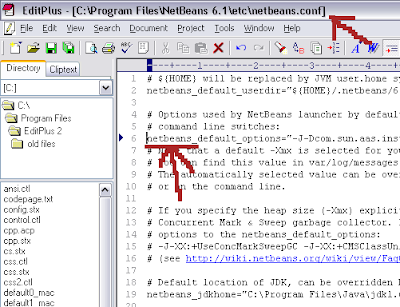
Here we will change the netbeans_default_options portion and add one additional switch to the options line.
We will add the look and feel option like
--laf javax.swing.plaf.metal.MetalLookAndFeel
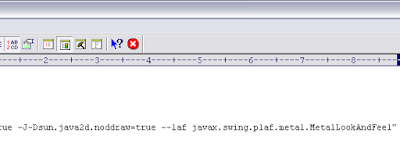 (netbeans.conf with the additional look and feel option)
(netbeans.conf with the additional look and feel option)Now when we start the NetBeans IDE again the look and feel will be seen as Metal.
References:
NetBeans Wiki: FAQ Custome Look and Feel
Java Tutorials: How to set Look and Feel
with regards
Tushar Joshi, Nagpur






Thanks very much for the guide. I love the Swing L&F and this is exactly what I've been finding :D How did you know this ? :-/
ReplyDeleteMay I ask you a question. How can I increase the font size of the L&F texts. They're a bit small to me.
Hi Hoang,
ReplyDeleteI am happy to know this blog helped you. Please find the answer to your question in my todays post here http://netbeanside61.blogspot.com/2008/05/netbeans-ide-default-font-size.html
with regards
Tushar
Thanks A lot dear..........you are great helped me a lot....
ReplyDelete